The task was to organize a video call for the team. Participants will make presentations. Everyone should hear everyone. A record of all speeches must be kept.
Video call
We often use the meeting in the work. To do this, we use Telegram, Discord or Zoom. All of these programs have their limitations and difficulties. This time we tried Google Meet, because there you can get a call from a browser without registering.
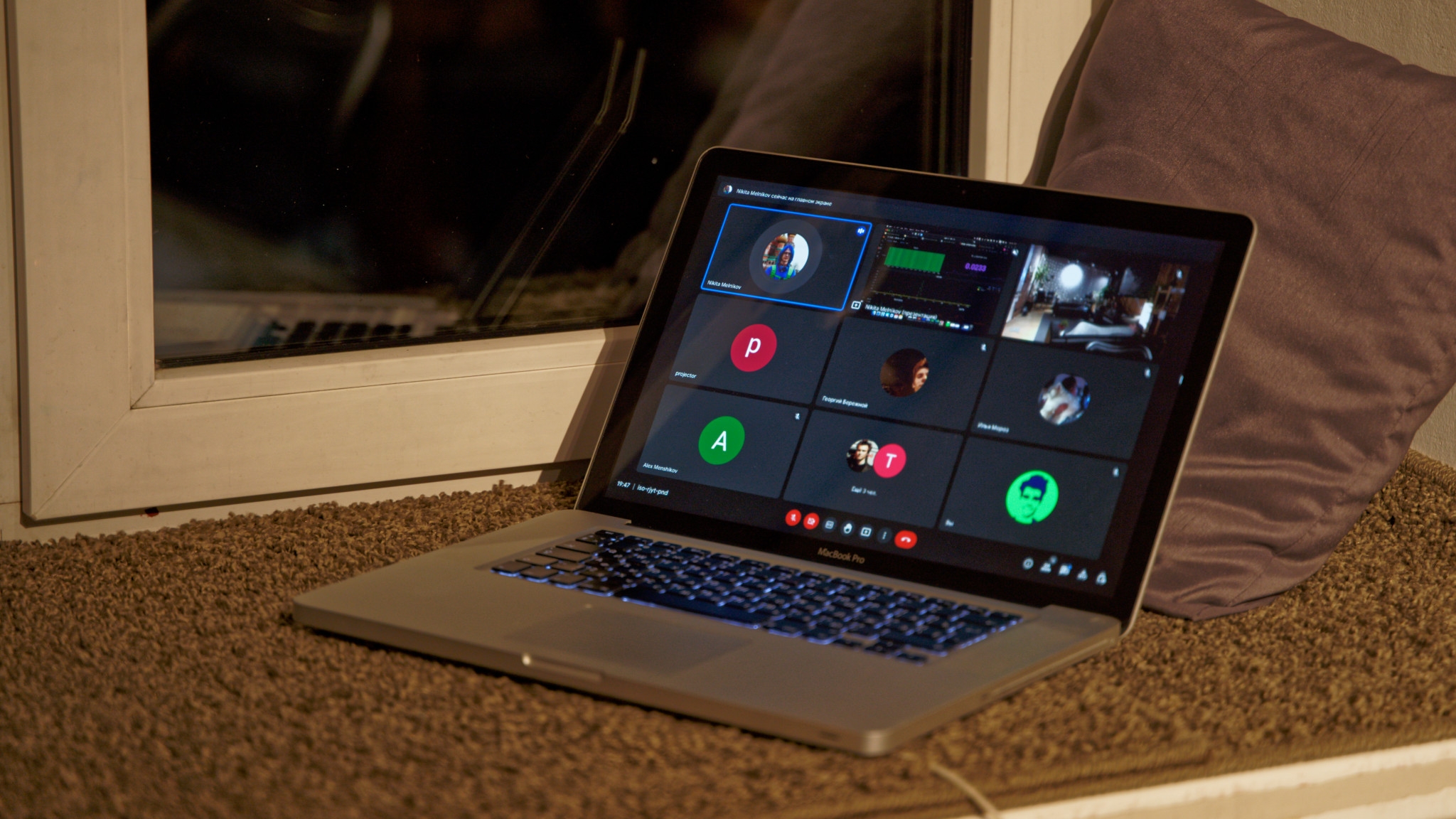
Access to the call without registration is needed so that a shared computer with a projector and a microphone that will work in the background can become a participant. It's great that you no need to download anything and log into your account.
A big plus was no limit of the call time and the almost imperceptible delay during the broadcast. We had no problems with either voice or video.
Presentation
For guests in the room, we turned on the projector and displayed a page with a call there.

The problem that remained so unresolved: I could not make the window with the screen demonstration larger, that is, full screen. There was no way to put the projector further or enlarge the picture. Maybe Google Meet simply doesn't have that option.
But anyway each participant can optionally join the call from their own computer to better see the screen.
Microphone
The computer with the projector is in the center of the room, so a microphone was connected to it. We adjusted the gain of the microphone so that the questions of the listeners from the sofas could be heard on the call.

It would be better if the microphone was omnidirectional. Ours is designed to record a voice from one speaker. Therefore, from the front side, he hears better than from all the others.
Even better, if there are several microphones. And yes, all the same, they will have to connect to one computer so that there are no delays and unnecessary echo.
Sound
We heard the remote participants of the conference through the audio system, which is connected to the same central computer with projector and microphone.
It was necessary to adjust the speaker volume and microphone sensitivity so that the participants did not hear the echo from their voice.
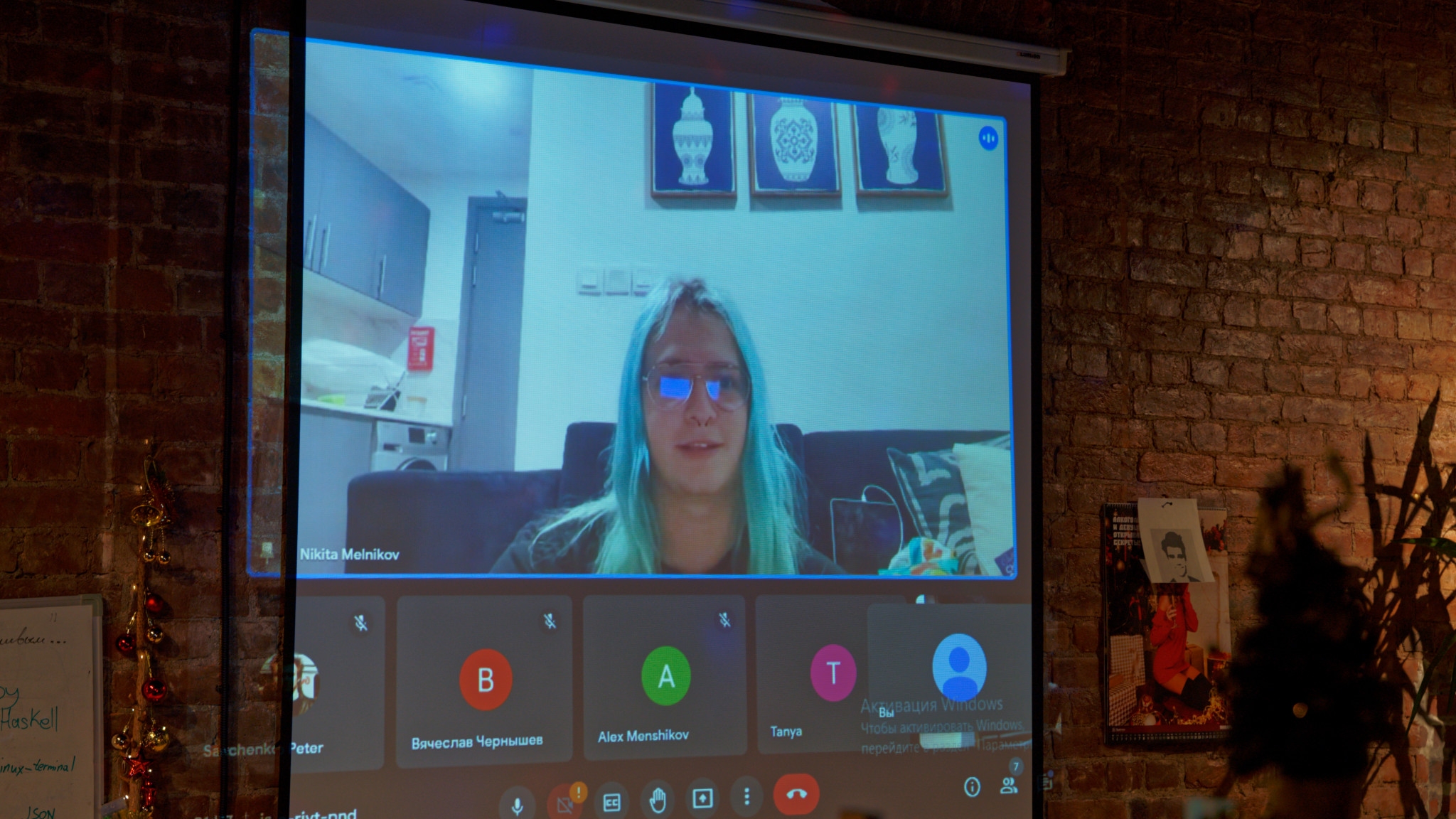
Let me remind you that the guests of the room could also connect to the call from their laptop. Including in order to show your presentation. But if we allowed the microphone of our computer to be used for voice, then this voice would appear in the speakers of the room and there would be extra noise.
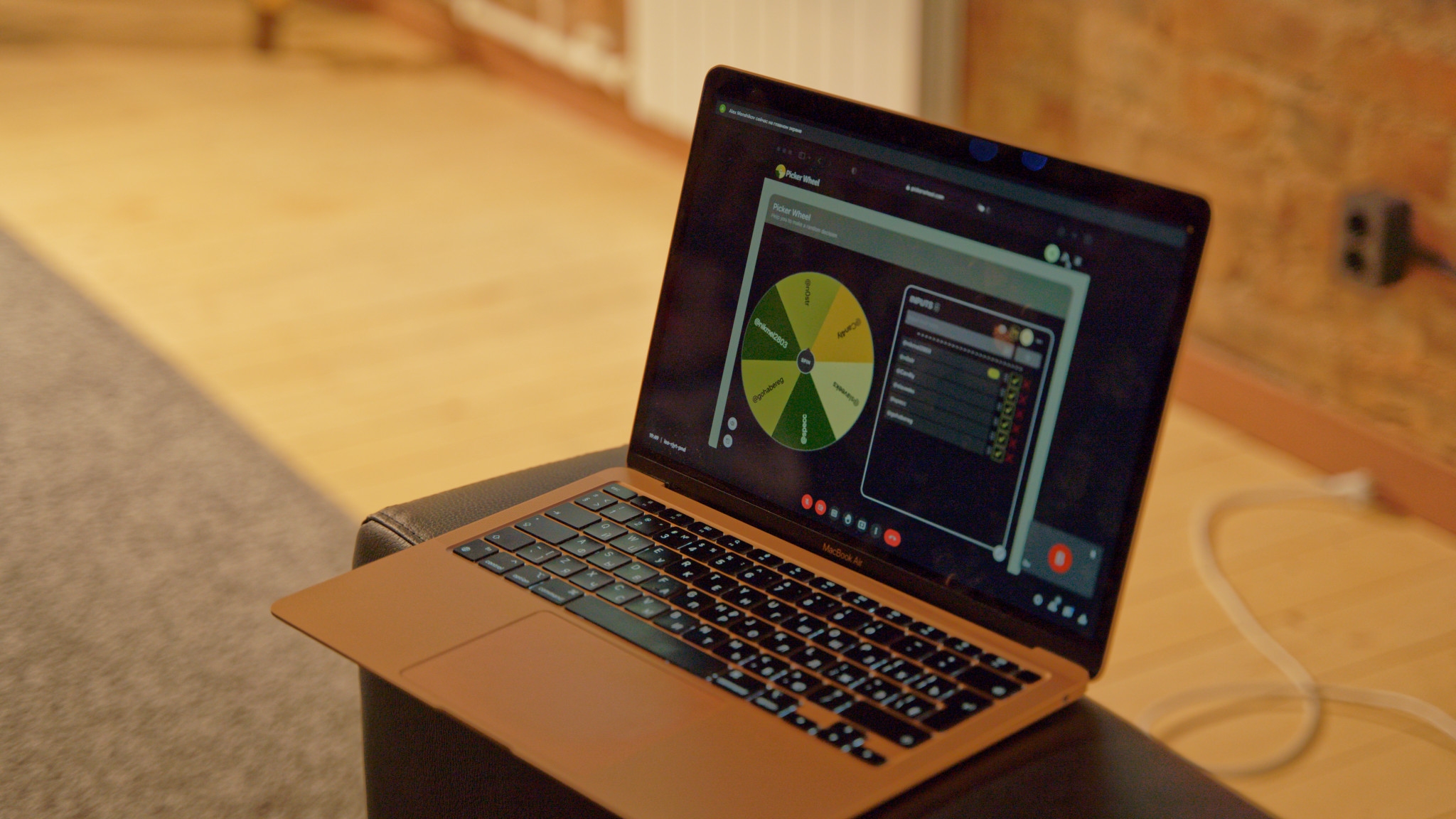
Therefore, the guests who told the presentation from their computer used the same single microphone that was in the room. Thus, the presentation came from a personal computer, and the voice from the general one.
Camera
We connected the webcam to another shared computer. If the camera wire were longer, then it could be connected to the central computer with projector, mic etc.

This second computer was also used to record the entire conference. He saw all the screen sharing and heard all the speakers.
But when the recording was turned on, a big mistake was made: the sound was recorded from two input sources. The first is all computer sounds, that is, the sound from the conference. And the second is the computer's own microphone.
Therefore, in the end, it was not possible to record good sound from presentations. It interferes with hissing and echoing if the speaker was in the room. And if it was remote, then the microphone at the same time recorded all the noises and discussions from the room.

This computer could also be used to demonstrate the presentation.
List of conference nodes
Let's look at the final list of devices:
- main shared computer: projector, microphone and speakers;
- second shared computer: camera and video conference recording;
- remote guests: voice, view and share presentations;
- guest laptops: muted view or show presentations.
